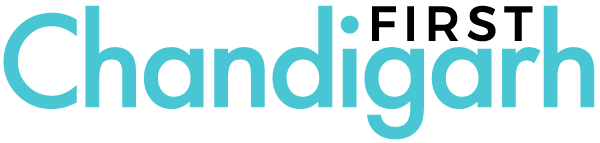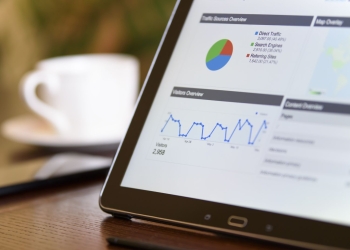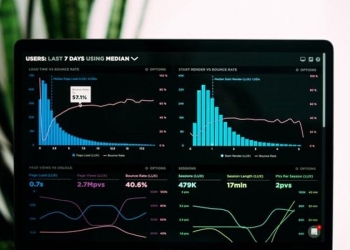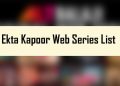The Amazon Firestick is a unique and handy device when it comes to streaming entertainment. It is an amazing technology that allows a ‘dumb’ tv to have Smart services. In simple terms, if a television can’t connect to the Internet and ‘stream’ content, you can attach the Amazon Firestick to it, and it will have streaming capabilities. With the Amazon Firestick, you can play movies, videos, podcasts and other streaming content. The Firestick also allows you to download and use other streaming apps like Netflix, Disney+, YouTube and a host of other apps that provide streaming entertainment and other such software.
As is evident by the name, this is an Amazon product. In the Indian market, you don’t have many options when it comes to streaming products. You have the Google Home devices, the Amazon Firestick and then some indigenous products. There’s no big brand offering more products like these.
The one difference between the Google Chromecast and Amazon Firestick is that the Chromecast can only screen mirror from an Android phone. On the other hand, the Amazon Firestick is a standalone device that streams content on your tv off the bat. There are some other products, but they are not as famous as the Google Chromecast.
All about the Amazon Firestick
The Amazon Firestick connects to your television via the HDMI slot. So, unless you are okay with spending on a USB to HDMI extender, make sure that your television has an HDMI slot. Most recent television models have an HDMI slot.
The Amazon Firestick is an Amazon product, so you need an Amazon account to use it to its full extent. For an optimum experience, you can buy an Amazon Prime account as well.
Today, there are three versions of the Amazon Firestick. One is the model that offers 4K streaming. Then, there’s another version that offers only Full HD streaming. Thirdly, the Amazon Firestick Lite doesn’t have the power off and volume low and high button. All of these versions of the Firestick are available at various prices. From the customer perspective, the Firestick would seem to be a bit expensive. Therefore, you should buy the Firestick only if you do not want to invest in a Smart TV.
While watching content on the big screen can be a great experience, one of the most irritating aspects is having the connection buffer. You face a connection buffer because of several reasons. If your internet connection is stable, but your firestick network keeps disconnecting, the problem might lie not in the link but another aspect of the whole connection setup.
Some tips to try if your Amazon Firestick Network keeps Disconnecting
1. Check the WiFi Reception
Firstly, you should check the WiFi reception of the router as well as the television. The reception is best in higher areas. That’s the reason you see routers in the higher regions of the room. Homeowners place the tv right next to the router, as that is the spot with the best reception.
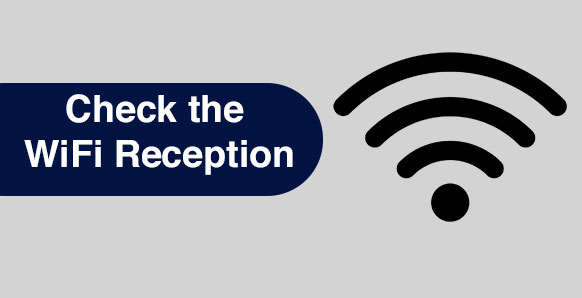
2. Do a Cold Boot if your Firestick Network Keeps Disconnecting
That’s a fancy term for switching off all the connections in the house that connect to the Internet. Only this time, you need to ensure that you keep all devices shut down for at least two minutes. Shutting down the machines provides a soft reboot of all electronic devices, and that includes the Firestick. Soft rebooting is a simple way of solving several connectivity issues, including firestick network disconnecting. You can try this setting even if you face some problems with your laptop, mobile phone and other devices.
3. Check your Router
If your router might be 2.4 GHz, there’s a chance that the Amazon Firestick doesn’t gel well with the 2.4 GHz band. In such a case, you might need to buy a 5 GHz router. On the other hand, there is a good chance that you have a Dual-band router. In that case, all you would need to do is enable the dual-band. How you do this can be different on different routers. Therefore, make sure that you buy a router that is easy to manage and set up.
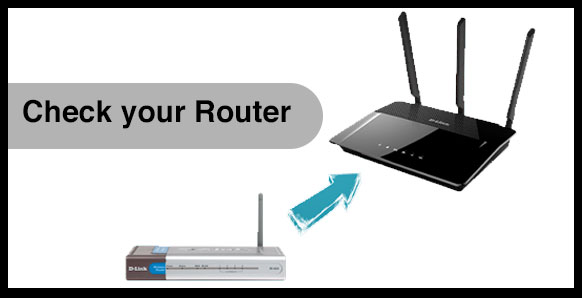
4. Run a Speed test
In some cases where the connection is already weak and the firestick network keeps disconnecting and you don’t know it because you haven’t streamed video on it. You can find that out by running a simple speed test. You can do this by either logging on to your Internet provider’s website – which should offer a free speed test – or run a speed test online, as several websites provide this service.
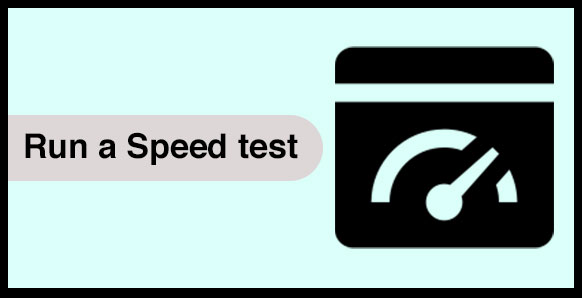
5. Update Your Amazon Firestick if the Network Keeps Disconnecting
Another step that could help you if your firestick network keeps disconnecting is updating your Firestick. Usually, as soon as you connect the Firestick, it should take the initial update, but there are chances that it doesn’t. So, make sure that you update your Firestick if you are losing connection intermittently. You can do this by clicking on the My Fire TV icon and then following the instructions on the screen.
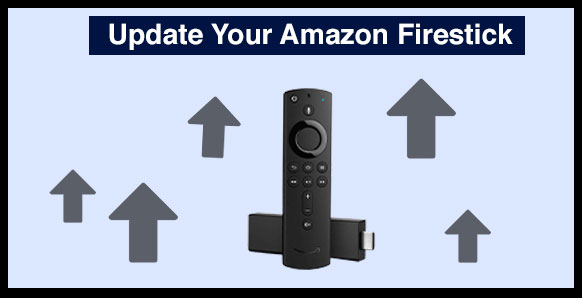
6. Do a Factory Reset of your Firestick if the network keeps disconnecting
There could be a conflict between your television and Fire Stick because of conflicting software. Though it sounds serious, it’s not. Instead, try doing a factory reset of your Firestick, as that solves most of the Firestick issues. How do you do a factory reset on the Firestick? Simple, follow the steps mentioned in the settings, and the factory reset should complete in a couple of minutes. The reset takes some time, though, so opt for a cup of coffee or tea while that happens.
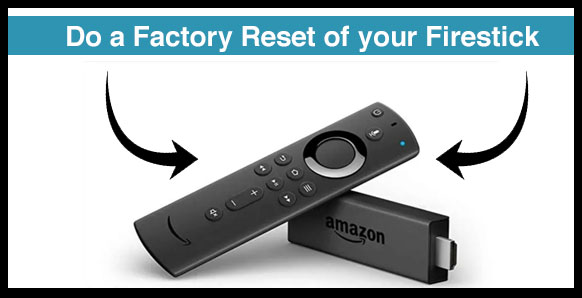
7. Distance between the WiFi and Amazon Firestick
Sometimes, you can solve the problem of firestick network disconnecting by just bringing down the distance. For example, the distance between the router and the television can also be bad reception. Of course, the only logical solution in such a scenario is to decrease the distance between the two devices. However, in some cases, even if space between is minimal, other devices might cause an issue. For example, you’d be surprised to know that some routers won’t stream data even if there’s a wall between the router and the television.
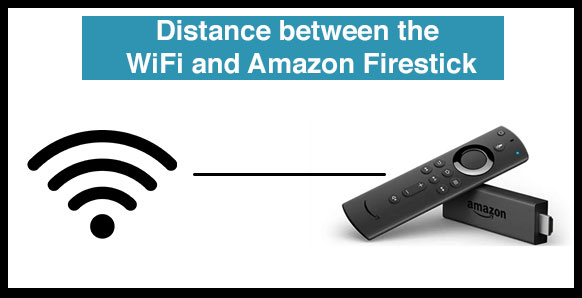
8. A Faulty Ethernet Connection
When it comes to the Internet connection, keep in mind that everything starts from the external wire, the ethernet connection. So, check the wire that comes from your internet provider to your router. Yes, the Amazon Firestick doesn’t directly connect to the ethernet wire if you have a router but check whether the wire has frayed.
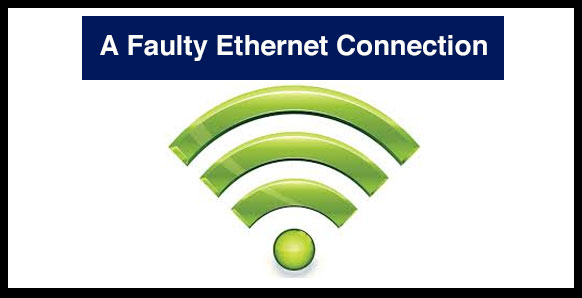
These are the easy hacks that you can carry out on your own if your Firestick network keeps disconnecting. Keep in mind that there can be other aspects too, like the speed that you are on. Some additional steps can enhance your connection, like changing the DNS and then making some changes in the LAN. But they are better left to the technicians. Remember, changing the DNS or making changes in the LAN might have you lose your internet connectivity, and it will return only when the technician does some mumbo-jumbo.
So, make sure you know what you are doing and don’t tweak things too much. Or else, you might end up waiting for the technician to come over and set up your connection all over again, Firestick or no Firestick.